This article will explain how to configure ReCaptcha for UserPro. Please note, that supported type is ReCaptcha v2.
1. Admin dashboard->UserPro-> Tab “fields”
![]()
2. Find “Add New Field” button, and click it, it will expand.
3. Fill in as showed in example below:
You may adjust these values to Your needs, but the most important requirement is “Field Type” – ReCaptcha
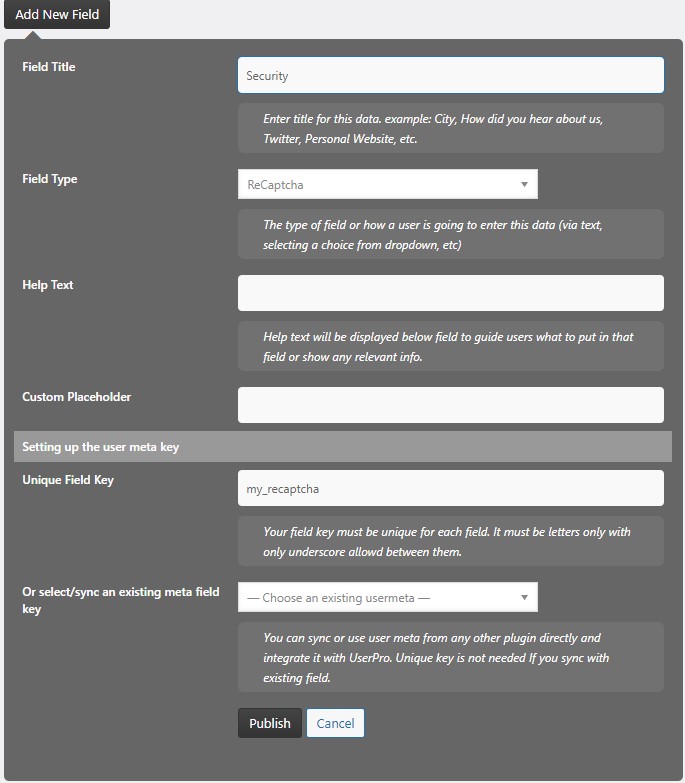
4. Click “Publish”
5. Reload the page
6. Create Your ReCaptcha: https://www.google.com/recaptcha/admin/create
Make sure to set it to “ReCaptcha v2”, and once You’re done with configurations it should display Your SiteKey, that You will want to copy.
7. Now return to UserPro, and in “Available Fields” section look for Your new field, then click “gear” icon, that will expand it’s configurations, and it should look like this:
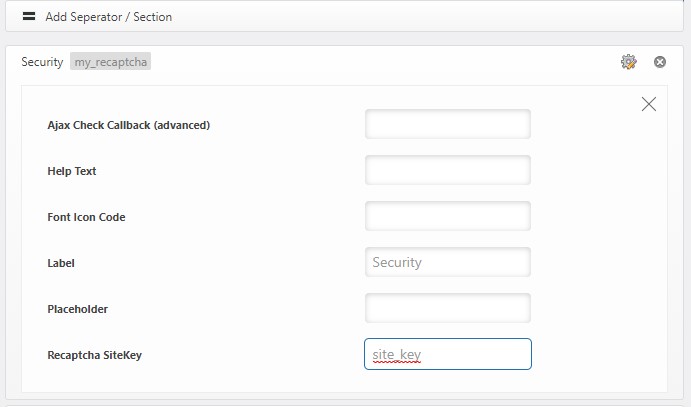
8. Insert ReCaptcha SiteKey
9. Click “Gear” icon again, to shrink it.
10. Drag Your ReCaptcha field to the desired group(s) , and save it.
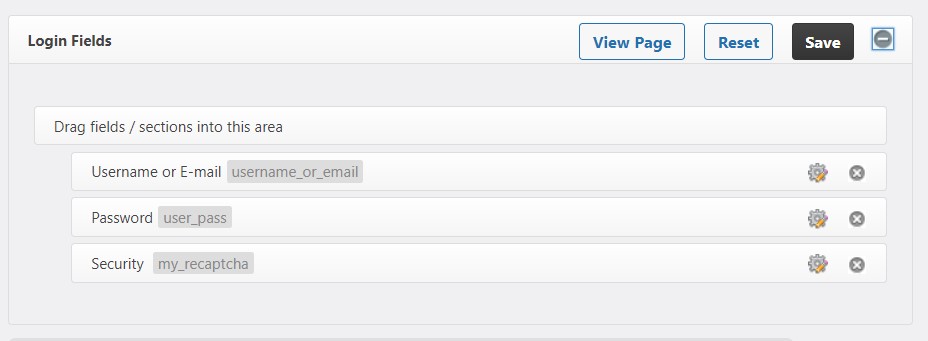
Developer’s note: if ReCaptcha is not showing It’s advisable to try, and clear Your website’s cache, if You’re using one of such plugins, then clear Your browser’s cache, or simply open incognito mode
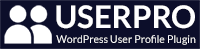
Leave A Comment?